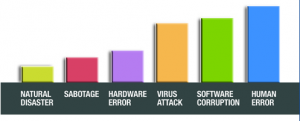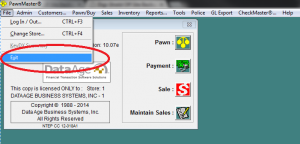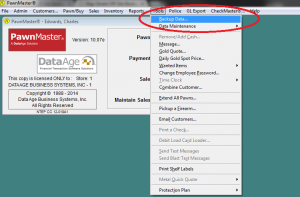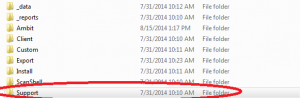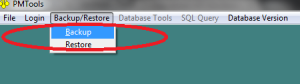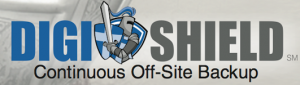Your data is the most important asset to your business. Most PawnMaster customers like the fact that their data is only saved on their own systems and not co-mingled with other shops’ data. This is especially important for people using digital gun logs. While having your data stored locally is beneficial, you want to make sure you always have a valid backup stored off site in case of a disaster.
Our business computers house some of our most precious data, financial records, personal customer information, and the entire inventory. Losing that data can be devastating. It can be wiped out and disappear in a heartbeat if your computer is damaged in any number of scenarios, such as: lightning, fire, theft, virus, spilled liquids, or just an inexplicable hard drive failure. Most of us know that we should be backing up, but we put off doing it. Losing valuable data is viewed as a some day threat rather than an imminent danger. To get yourself organized and motivated, imagine losing all of your data and having to start over from scratch. This realization should show the importance of backing up your data within PawnMaster.
This chart shows the most prominent causes of data loss
There are three Data Age approved ways to back up your data within PawnMaster. Before explaining the processes, lets view some guidelines. If you only backup once a day, do it after the last transaction. Make sure all of the workstations have PawnMaster exited properly. You can close PawnMaster easily by going to the computer and clicking “File>Exit”.
Once all of the workstations have PawnMaster turned off, you can perform the backup. You do this by opening PawnMaster on the server, and clicking “Tools>Backup Data”.
Doing this creates two files called “pmDatabak.dat” and “pmPICSbak.dat”.
These are the two files that should go into your flash drive or external hard drive in order to protect the files from accidents.
If you want to backup more frequently, navigate to the PawnMaster directory usually located under C:PawnMaster then to the “support” folder.
In here you will find a file called “Pmtools”. Within Pmtools you can click “backup/restore” then click “backup”. This can be done while other workstations are in use. Always make a new backup before making any system changes or doing anything out of the ordinary.
The two files “pmDatabak.dat” and “pmPICSbak.dat” contain your database and are the most important for backing up your PawnMaster. Even after performing the backup, the files are still not completely safe. The best thing to do after completing your backup at the end of the day is to put the files on a flash drive or external hard drive and take it off site. This prevents an accident from happening and damaging your data. Preventing a data crisis in the first place is the best step towards being secure, which brings us to our next topic, DigiShield.
Third party backup solutions may be providing false security. We’ve had several customers use third party backup software and not have a valid backup when they needed it.
The most effective way to back up your data is to use a service provided by DataAge called DigiShield. Proper and secure data protection is important and can save your business money if you experience computer problems. With DigiShield you will have all the protection you need. DigiShield is always on, always secure and always connected. With DigiShield you would never have to remember to backup your data because it does it for you, automatically, sending it off-site to our secure data facility. Data Age validates your data and restores your data monthly to make sure it’s valid in case of a disaster. DigiShield is a proven solution for data backup for PawnMaster and is definitely the best choice when it comes to a simple and effective solution to these needs.